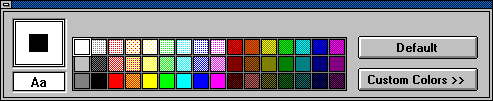
See Also
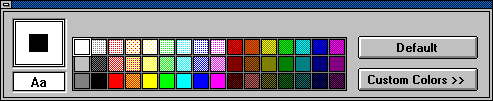
Use the Color palette to change the colors of a form or control and set up a custom color scheme.
 To open the Color palette, choose Color Palette from the Window menu.
To open the Color palette, choose Color Palette from the Window menu.
 To close the Color palette, double-click the Color palette's Control menu.
To close the Color palette, double-click the Color palette's Control menu.
The Color palette consists of:

A box that displays the currently selected foreground and background colors for the form or control.

A box that displays the currently selected foreground and background colors for any text in the form or control.
Note If Microsoft Windows doesn't display the text and background colors that you've selected, it may be because one of the colors you've selected is dithered (a color comprised of up to three different colored pixels). When displaying text in Microsoft Windows, the text and the area immediately behind it must be solid colors. If you choose a dithered color for either the text or the background color, the nearest solid color will be used.

A set of colors. To select a color, click the color box you want.
 To change the foreground color, click the inner box on the default color box, then click the color you want.
To change the foreground color, click the inner box on the default color box, then click the color you want.
 To change the background color, click the outer box on the default color box, then click the color you want.
To change the background color, click the outer box on the default color box, then click the color you want.

Click this button to use the colors specified in the Control Panel.

Click this button to display or set custom colors.

A set of custom colors. To select a color, click the color box you want.

Click this button to open the Define Color dialog box and define custom colors.
Note You can also set the colors for forms and controls with the ForeColor or BackColor property.
Help:
Creating Custom Colors
Setting Colors
Learning Visual Basic:
Using Color and Graphics
Programmer's Guide
Chapter 2, "Your First Visual Basic Application"